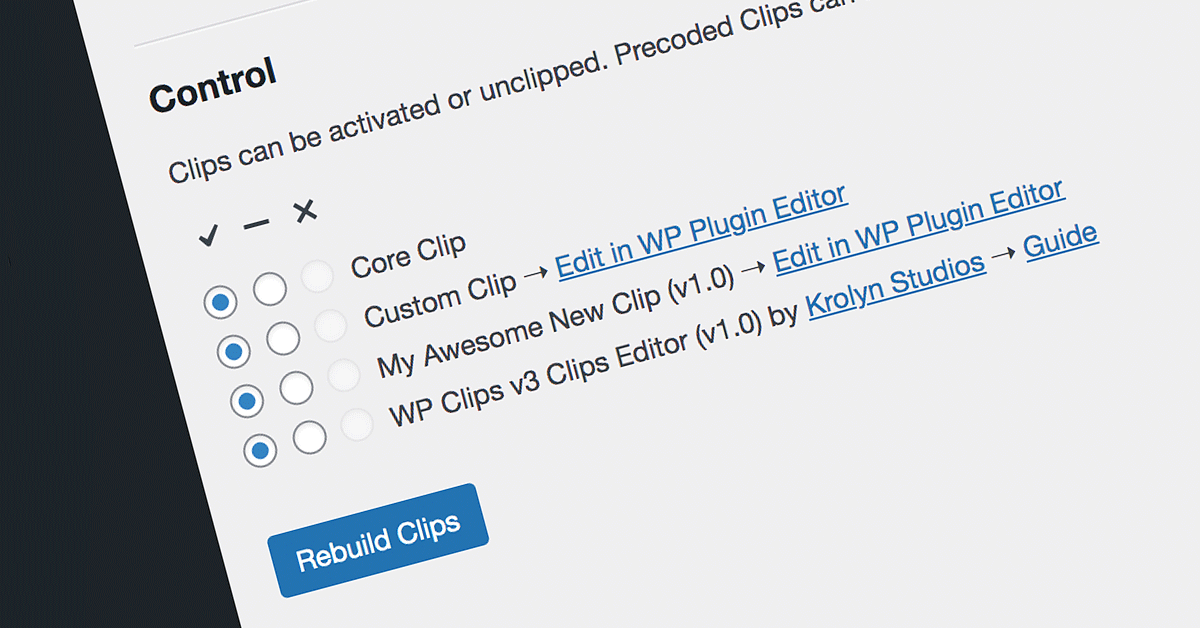Requirements
WP Clips - download and install latest version
Installation / Updates
- Download the Precoded Clip zip file.
- Go to Settings > Clips in WordPress admin and install via 'WP Clips Manager'; OR unzip and upload via FTP (or file manager) to the /wp-content/clips/precoded/ directory.
Credits / Sponsors
Clip authored by Jon Barratt / Krolyn